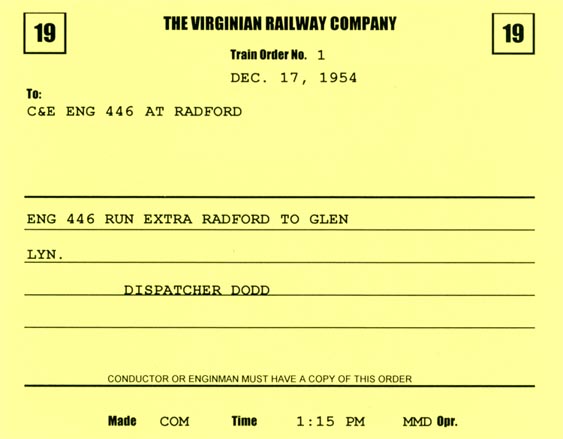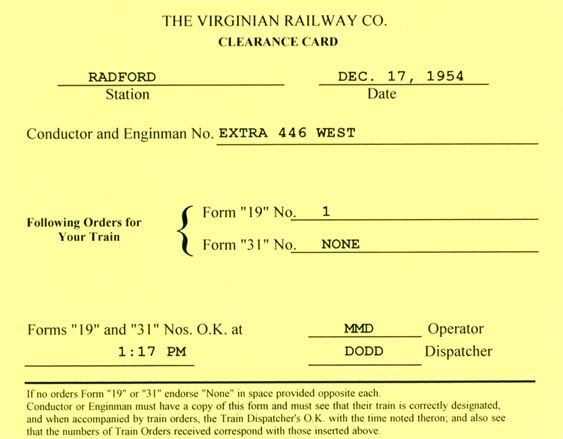Click here to read about some big changes!
The Dispatcher runs the railroad. His/her job is to keep track of the trains and take action to ensure they move across the railroad safely and efficiently.
On many model railroads, one person fills the role of Dispatcher and Station Operator, but I wanted to keep these jobs separate if possible. The Station Operator position allows the Dispatcher to focus solely on dispatching duties:
- Maintain the train sheet. This shows an overall picture of how the railroad is running, where trains are located, what trains have run, and what trains will run next. Station Operators (actually, just one person handles all stations) call the Dispatcher to make OS reports as trains pass their stations, and the Dispatcher records this information on the train sheet (see image below).
- Clear trains at originating stations. The clearance card is a "packing list" for train orders, and every crew needs one before leaving town. The Dispatcher dictates the clearance to the Station Operator, who hands it to the crew along with any train orders.
- Write train orders. Orders are used to create extra trains, arrange meets, and handle situations not covered by the timetable. The Dispatcher dictates orders to the Station Operator, and writes the words in the order book at the same time.
Here's the Dispatcher's desk, ready for action. The console has a clock and a telephone circuit. The clock is connected to the same fast-clock circuit as the layout clocks, and runs at the same 4:1 speed. The telephone to the Station Operator uses a concealed wireless intercom with a microphone and loudspeaker, and a stomp-to-talk foot switch.

On the desk in front of the console are a timetable, rule book, string diagram, train sheet, and train order book.
The Dispatcher records train movements (as reported by the Station Operator) on this train sheet.
Trains (including extras) are shown across the top, with normal crew call times. The first row holds train numbers and names, and is most helpful for extras that don't have a number until an engine is assigned. Once that happens, the Dispatcher writes the extra train's number in the row above the train name.
Other rows in the top section hold engine numbers (some trains always use the same engines, so I've pre-filled those), number of loads and empties, and crew information.
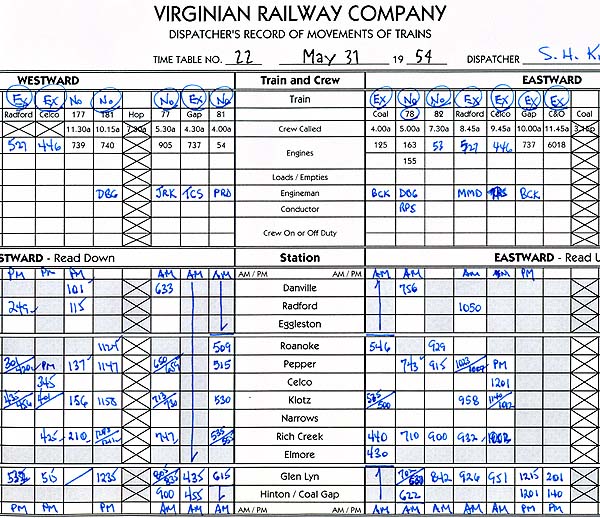
Each open station is listed on a separate row. Blocks are shaded if a train doesn't pass through a particular station. As the Station Operator OS'es a train, the Dispatcher enters the time in the corresponding block (some Dispatchers just mark an "X" instead of the time).
When the train completes its journey, the Dispatcher draws a red line through all the blocks under that train, making it easy to see which trains have run and which have not.
Here's part of a page from the Dispatcher's train order book. The Dispatcher writes the order in the book while dictating it to the Station Operator, and underlines each word as the Operator reads it back.
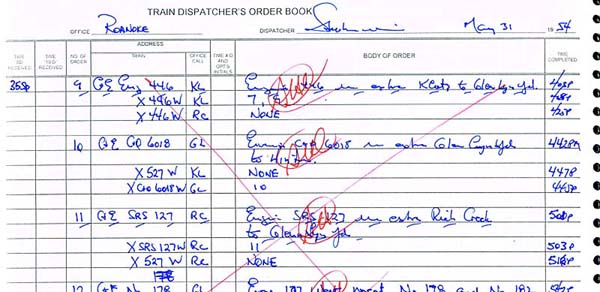
Not everyone is an experienced Dispatcher, so I provide this card (both sides shown) to help folks along. It shows the approximate train running order, and tells when clearances and extra orders should be written. Example dialog is also included for people who need them.
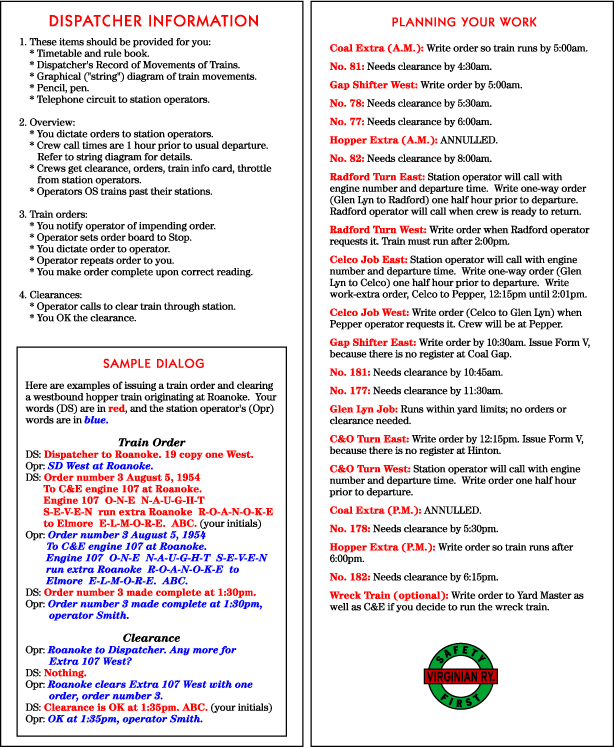
Train crews now pick up their train orders locally at stations on the railroad, instead of walking to the station operator's office. Each train-order station has a printer beneath the benchwork, like this one at Klotz. When a station order board displays Stop, crews take their order and clearance from this printer. There is a single printer for all staging yards in the dispatcher's office, so crews for trains originating in staging continue to get their orders there.

The dispatcher sits in front of a software "control panel" and sets train order boards at stations, dictates orders, and sends those orders to the station printers. When a station order board displays Stop, train crews pick up their order and clearance from the printer. Here is a screen shot of the control panel, with an explanation of each feature in the table below
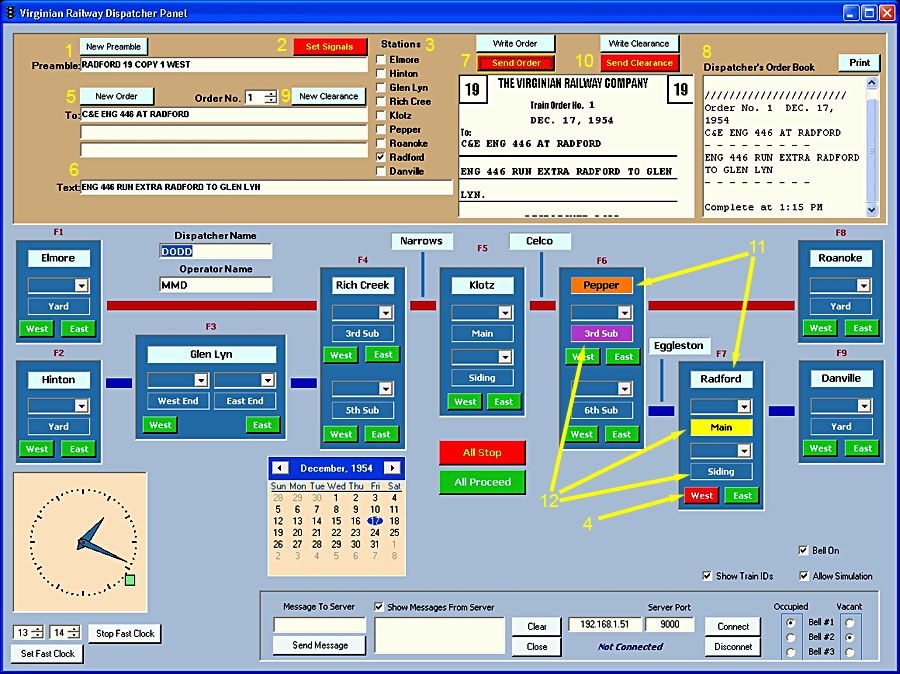
| Key | Feature | Purpose |
| 1 | Dispatcher's train order preamble | To alert a station operator that a train order is forthcoming, the dispatcher customarily says something like, Radford 19 copy one west. This tells the Radford operator that the dispatcher has one Form 19 train order for a westbound train. The operator immediately sets the westbound order board to Stop and replies to the dispatcher, Radford SD west (which means "Stop displayed west"), then prepares to copy the order. (Technically, trains don't have to stop for a Form 19 order – they can pick it up on the fly. In this case, the station operator would respond, Radford 19 west. My Virginian Railway ignores this technicality, and requires trains to stop for all orders, so the operator sets the order board to Stop, and issues the SD response.)
On this panel, dispatcher may dictate or type the preamble words into this field, then click the Set Signals button (#2). |
| 2 | Set Signals button | This button simulates the station operator responding to the dispatcher's alert for a new train order. The software scans the Preamble field to detect names of stations and direction, plus subdivision names at junction stations. It then checks the boxes next to those stations (#3), and sends the commands to the stations to set the appropriate order boards to Stop. For example, if the preamble field contains Pepper, East, and 3rd, the software clicks the East button (#4, #12) under the 3rd Sub track at Pepper. Alternatively, the dispatcher may set the order boards manually by clicking the buttons. |
| 3 | Stations | These are the stations to which a train order or a clearance will be sent. As described above, the software checks these boxes after it scans the preamble field. Or the dispatcher may check or uncheck them manually. A train order will be sent to every checked station, but a clearance will be sent only to the first checked station, since a clearance covers orders given to a train at a single station. |
| 4 | Train order signal buttons | The East or West buttons set the train order boards at that station to Stop or Clear. A button turns red when its signal is at Stop, and green when it is at Clear. The dispatcher may set the signals manually, or clicking the Set Signals button will set them based on the station names and directions found in the preamble field. |
| 5 | New Order button and Train order addresses | clicking the New Order button clears the "To" fields, and the Text field #8), and increments the order number by 1. The dispatcher dictates or types into the To fields the trains to which the order is addressed. Orders are addressed to "onductor and Engineer" (C&E). Orders creating extra trains (such as order #1 shown above) are addressed to the crew of the engine (e.g., C&E ENG 446), since the train doesn't yet exist. Once the extra train has been created, orders are addressed to the crew of the train (e.g., C&E EXTRA 446 WEST). |
| 6 | Order text | The dispatcher dictates or types into this field the text that appears in the body of the order. |
| 7 | Write Order and Send Order buttons | When the dispatcher clicks the Write Order button, the software scans the To fields (#5) and the Text field #6), and displays the order on the screen as it will appear in printed form. It also adds DISPATCHER and the contents of the Dispatcher Name field following the order text, and the contents of the Operator Name field at the bottom of the train order form (typically, the dispatcher's surname appears on a train order, but the operator rights only his initials, not his name). The software has the ability to recognize certain abbreviations and common speech-recognition errors, and change them to the correct words. The display is too small to show the entire order, but most is visible. Clicking the Send Order button sends the order to the printers at the stations whose boxes are checked. When the order has been sent, it is copied to the Dispatcher's Order Book (#8). |
| 8 | Dispatcher's order book | This represents the physical order book into which the dispatcher customarily writes every order as it is dictated to the station operator. As mentioned above, an order is copied into this document when it is sent to the stations. The contents of the order book may be printed at any time, for ready reference and a permanent record. |
| 9 | New Clearance button | clicking the New Clearance button clears the "To" fields (#5), and the Text field #6). The dispatcher then dictates or types into one of the To fields the train for which the clearance is issued. The Text field holds the train order numbers that the clearance covers (1 in this example). The dispatcher also ensures that only one station is checked, since the clearance-writing routine opposes the clearance only for the first checked station. |
| 10 | Write Clearance and Send Clearance buttons | When the dispatcher clicks the Write Clearance button, the software scans the To fields (#5) and the Text field #6), and displays the clearance on the screen as it will appear in printed form. It adds the contents of the Dispatcher Name and Operator Name fields in the appropriate places at the bottom of the clearance form. Refer to the small screen shot below this table. The display is too small to show the entire clearance, but most is visible. Clicking the Send Clearance button sends the clearance to the printers at first the station whose box is checked. When the clearance has been sent, it is copied to the Dispatcher's Order Book (#8). |
| 11 | Station indicators | he station indicators perform a function beyond simply identifying the stations. Each time a train enters or leaves a section of track at a station, that station indicator color changes from pale blue to orange, and a bell sounds. This alerts the dispatcher to activity at the station, and he should check the track occupancy indicators (#12). After the dispatcher notes the current track occupancy, he clicks the station indicator to change its color back to pale blue. Thus the orange station indicators provide instant notification of stations where activity has occurred that the dispatcher hasn't noticed. |
| 12 | Track occupancy indicators | Each station has occupancy indicators for sections of track a train may occupy. When a train enters such a section, the track occupancy indicator color changes from dark blue to yellow, and the station indicator (#11) color changes to orange. As described above, clicking the station indicator changes it back to pale blue, but the track occupancy indicator remains yellow until the train leaves. When the train leaves the track section, its occupancy indicator changes to violet, and the station indicator again changes to orange. This time, clicking the station indicator not only changes itback to pale blue, the track occupancy indicator changes back to dark blue (vacant)
In the screen shot above illustrates several conditions. At Radford, the siding is vacant, but a train occupies the main track. We know the dispatcher has acknowledged this condition because the Radford station indicator (#11) is pale blue. On the other hand, at Pepper a train has left the 3rd Sub (violet track occupancy indicator), but the dispatcher has not acknowledged this, as evidenced by the orange station indicator (#11). |
This screen shot shows how the top area of the control panel appears after the dispatcher issues a clearance, as described above (#9 and #10).
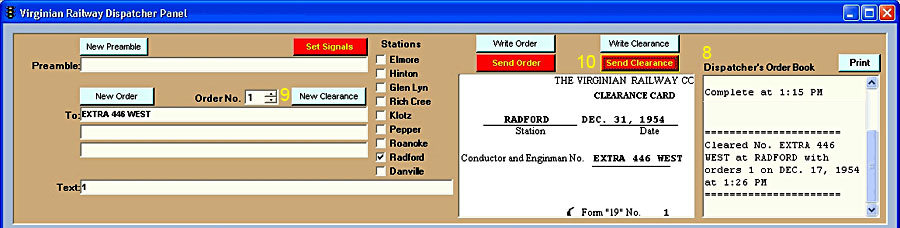
Here are samples of the printed train order and clearance from the process described above.
<